 Wireless hotspots are an everyday connection method for travelers and digital nomads. Hotspots allow you to browse the Internet, check your e-mail, and even work on your corporate networks while away from the office.
Wireless hotspots are an everyday connection method for travelers and digital nomads. Hotspots allow you to browse the Internet, check your e-mail, and even work on your corporate networks while away from the office.
Hotspots can be paid services such as T-Mobile and Verizon Wireless, or free connections. You can find hotspots in a variety of locations such as:
- Coffee shops
- Restaurants
- Libraries
- Bookstores
- Airports
- Hotel lobbies
- and more.
There’s one thing common to all hotspots – they are all open networks that are vulnerable to security breaches. That means it’s up to you to protect the data on your PC.
Choose A Secure Connection
While it’s not always possible to choose your connection type, opt for wireless networks that require a network security key or have some other form of security. Information sent over these types of WiFi hotspots is encrypted, which can help protect your computer from unauthorized access.
Turn On Your Firewall
Firewalls help protect your Mobile PC by preventing unauthorized users from gaining access to your computer through the Internet or a network. Firewalls act as a barrier that checks all incoming information, and either blocks the information or allows it to come through. Make sure your firewall is turned on.
Disable File and Printer Sharing
File and printer sharing is a feature that enables other computers on a network to access files on your computer. When you are using your mobile PC at a hotspot, it’s best to disable file and printer sharing.
Windows Vista and Windows 7 prompts you to tell it what type of connection you are on, and it will automatically configure the most secure options. When you connect to these hotspots, always select “public location” when connected to hotspots. The illustration below shows the prompt that is displayed each time you connect to a new network.
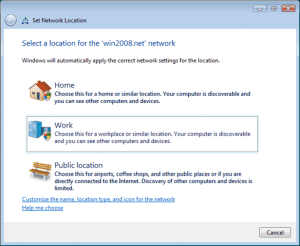
In Windows XP:
- Click Start, and then click Control Panel.
- Click Security Center, and then click Windows Firewall
- Click the Exceptions tab, and then under Programs and Services, clear the File and Printer Sharing check box.
Remove Sensitive Data
If you are working with extremely sensitive data, it’s probably better to remove it from your mobile PC. Instead, leave it at home or at the office and access it only when necessary.
These few precautions can help make working in public places more secure. And by selecting the best connection and adjusting the settings, you can enjoy a safe work environment no matter where you are.
